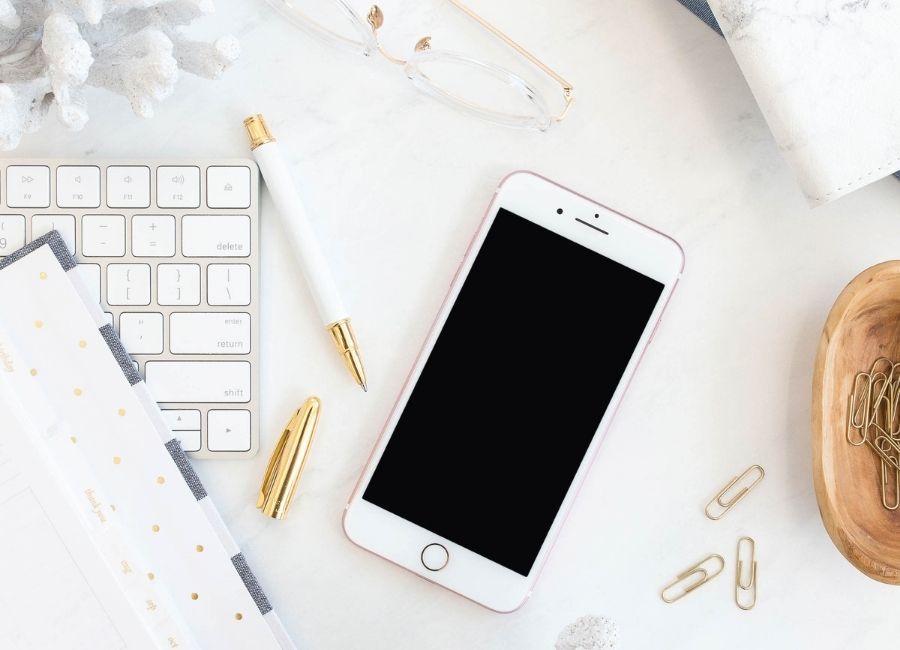According to GeoMarketing, people spend an average of 3 ½ hours a day on their cell phone, specifically using apps. What’s more important is that nearly 75% of Americans have a cell phone. So, if 75% of the population does have a phone, they are spending a good amount of time each day perusing it. While there’s no denying that cell phones shape our daily routines, the question to ask is are you using your phone for maximum productivity?
The CGS Team is sharing 4 smart ways to organize your iPhone apps to make the most of your time on your cell phone. These tips can apply to other types of phones, if the functionality is available.
Organize by color
Is your closet color-coded? What about your nail polish? If you enjoy organization by color, why not translate that to your cell phone? Start with light and work your way to dark, or vice versa. Any apps in the same color family should be grouped together.
Organize by function
We love this app-hack from MyDomaine: “Are you the type of person who likes to price out trips on different ride-sharing apps all at once, or prefers all of your music in one place? Then, simply place similarly functioning apps next to one another for easy comparison.”
Organize by frequency
If there are certain apps you use on a daily basis, put them front and center. Organizing your apps by the frequency of how you use them can result in less swiping and an ease of locating them. Home screen should be reserved for all of those must-use apps.
Organize with folders
Do you prefer a neat, uncluttered home screen? Take advantage of folders! Group apps by category. For example, you can create a “Banking” folder that includes all of your money-related apps like Venmo, PayPal and your bank’s app. You can create another folder for music and put any music-related app there.
Get creative with the folders you create, and remember the purpose is to help de-clutter your phone. Not sure how to create folders on your phone? Simply go to your home screen, tap on an app you want in a specific folder, and then drag it on top of another app you want in the same folder. Your phone will automatically create a folder and name it for you. You have the option of changing the name.
Related: Apps that Help You Save Money
Like we mentioned before, if you are spending a good amount of time on your phone, why not make sure it’s productive time well-spent? Do you have a rhyme or reason for how your cell phone apps are organized? What hacks or organization tips can you share with us? Post a comment below to let us know!